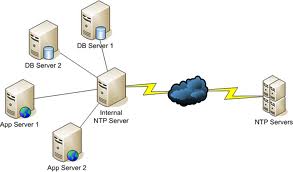1) To create a empty file
oracle@db$touch file_name or oracle@db$ >file_name
in the above cmd oracle@db--> my host name , touch--> cmd to create a file and file_name-->required to file name to create.
2) To display a file contents
oracle@db$cat file_name
note : cat command displays all the content of file if the file is more than the window size you can use more command
oracle@db$more file_name
this more command displays as your window size within time .
To see whole content press space bar
3) To search a sting with in a file
syntax : oracle@db$ grep sekar file_name
oracle@db$ grep -i ora- /oracle/proddb/bdump/alert_PROD.log
output :
ORA-19504: failed to create file ""
ORA-00312: online log 2 thread 1: '/data02/proddata/log02a.dbf'
ORA-00312: online log 2 thread 1: '/data02/proddata/log02b.dbf'
grep -->global regular expression print
i --> for case sensitive
ora- --> required to search in my file
alert_PROD.log --> input file in this i want to search
4) To count how many lines in a file
syntax :
oracle@db$wc file_name
example :
oracle@db$ wc alert_DEV.log
258072 1877537 13329816 alert_DEV.log
258072-->total lines
13329816 -->total words in the file
if u want only how many line , you can use $wc -l file_name
5)To edit a file using vi editor
Before a open a file in vi editor , you need to check your current editor
$echo EDITOR output of the command shows vi means it's ok , if it not returning anything means you need set editor as vi
check current editor $ echo $EDITOR
To set ediotr $ export EDITOR=vi
To open a file $ vi alert_ORCL.log
To open a file as read only $ vi -R alert_ORCL.log or $ view alert_ORCL.log
after opening a file to insert ---> esc + i
to move between line ---> esc + upper arrow or esc + lower arrow
to search a sting vi mode ---> esc + /string
to erase a letter ---> esc + x
to erase a whole line ---> esc + dd
to save and quit ---> esc + :wq
to quit without save ---> esc + :q!
to move upper ---> esc + k
to move lower ---> esc + j
to move right side ---> esc + l
to move left side ---> esc + h
6)To list files within a directory
syntax : oracle@db$ ls
options :
ls -la ----> to list hidden file including
ls -ltr or ls -lrt ---> for ascending order
ls -lt ---> for descending order
7) To make compressed zip file
Note : In the below all gzip and tar cmd instead of file you can directory also.
To comprees
syntax : oracle@db$ gzip file_name
To decompress
syntax : oracle@db$ gzip -d file_name.gz
8) To make tar ( like win-rar in windows )
tar - Tape ARchiver
And the options:
c - create
x - extract
v - verbose output (lists all files as they are extracted)
j - deal with bzipped file
To make tar of some files
oracle@db$ tar cvf file_name.tar file_name1 file_name2 file_name3
The above command will create file_nam1 , file_name2 and file_name3 into a size file as file_name.tar.
after making tar also the source files will exist like file_nam1 , file_name2 and file_name3.
To make untar
oracle@db$ tar xvf file_name.tar
The above cmd will untar the file_name.tar into file_name1 , file_name2 and file_name3 .
9)To make compressed tar
oracle@db$tar cjvf file_name.tar.bz2 file_name1 file_name2 file_name3
To make decompress
oracle@db$tar xjvf file_name.tar.bz2
10)To check particular process is running or not
oracle@db$ ps -ef | grep http
To check all the process of particular user process
oracle@db$ ps -fu oracle
Pls give some comments........:)